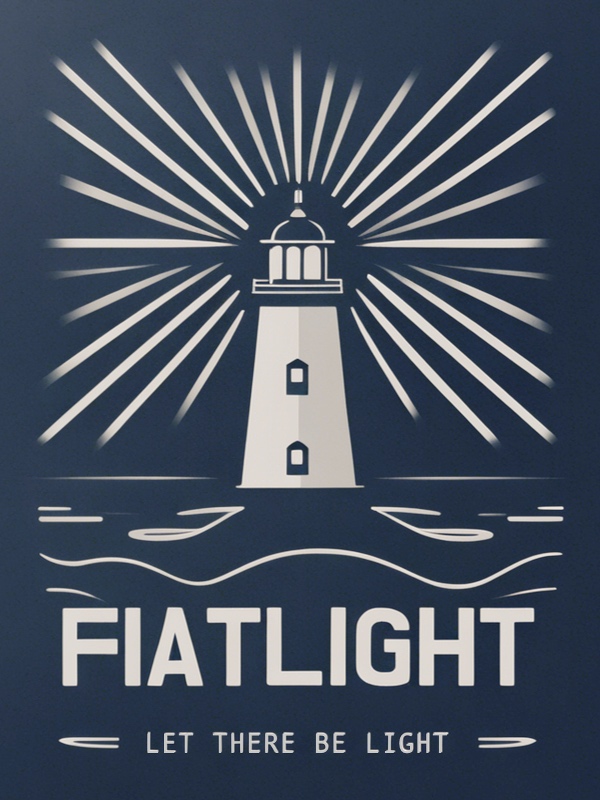First Steps#
Running functions via Fiatlight#
Running a single function#
It is extremely simple to run and test a function with FiatLight. Below is a function that accepts a text path as a parameter and outputs the number of words in this text file.
import fiatlight as fl
# Note: TextPath is a synonym for str
# Within fiatlight, it is associated with a file dialog widget
from fiatlight.fiat_types import TextPath
def count_words(filename: TextPath) -> int:
"""Count the number of words in a text file."""
with open(filename, "r") as f:
text = f.read()
return len(text.split())
# Run the application
fl.run(count_words, app_name="Count Words")
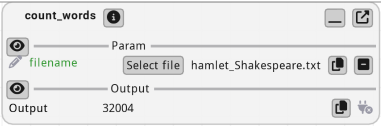
Note: TextPath is an alias for str, but it is associated with a file dialog widget in Fiatlight.
Composing two functions#
Below we create a simple application with two functions: “int_source” and “add”:
“int_source” generates an integer value
“add” adds two or three integer values.
We specify the range of values for the input parameters of the functions using
either the
fl.add_fiat_attributesfunction,or the
@fl.with_fiat_attributesdecorator
Finally, we run the application using the “fl.run” function.
Code
import fiatlight as fl
def int_source(x: int) -> int:
"""int_source is the first function of the application
Since it is not linked to any other function, fiatlight will ask
the user to specify the value of "x".
As such, it serves as a source for the next function.
"""
return x
# Customize the GUI for the `int_source` function. Below, we specify
# the range of values for "x" by adding "fiat_attributes"
fl.add_fiat_attributes(int_source, x__range=(0, 100))
# This second function adds the values of "a", "b", and "c"
# In this case, we add fiat_attributes using a decorator
# to specify the range of values for "a" and "b"
@fl.with_fiat_attributes(a__range=(0, 10), b__range=(0, 20))
def add(a: int, b: int = 0, c: int | None = None) -> int:
"""add is the second function of the application
It adds the values of "a", "b", and "c" and returns the result.
In the interface:
- "a" is linked to the output of int_source and is unspecified
until "x" is specified in int_source.
- "b" is equal to its default value (0). It is shown in gray to
indicate that it is using the default value.
- "c" is an optional, equal to its default value (None). It is also shown in gray.
In order to specify a value for "c", the user must first click on the
"Set" button, to specify that this optional has a value, and then specify the value.
"""
if c is None:
c = 0
return a + b + c
# Run the application, which is a GUI around the composition of the two functions
# Notes:
# - if running a single function, you can use fl.run(your_function)
# - the app_name parameter is optional. It defines the name of the settings file, and the name of the window
fl.run([int_source, add], app_name="First Example")
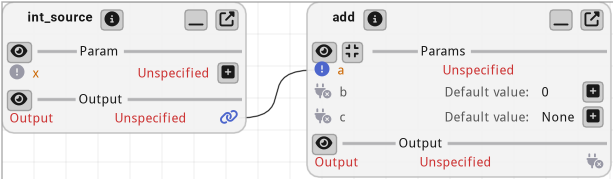
The image above shows the default state of the application
int_source:
“x” is unspecified
add:
“a” is linked to the output of int_source and is unspecified, since int_source can not be executed (until “x” is specified)
“b” is equal to its default value (0). It is shown in gray to indicate that it is using the default value.
“c” is equal to its default value (None). It is also shown in gray.
Video Tutorial of the available controls#
The video below shows how to interact with the widgets in a function node
Save / Load user settings#
Automatic user settings saving
Upon exit, Fiatlight automatically saves the user’s settings in a folder named fiat_settings in the current directory.
The settings are named after the app_name param passed to `fl.run (if app_name is not set, the settings file will use the name of the main application module)
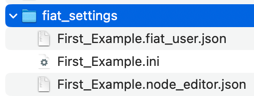 .
.
Three files are saved each time the application saves the settings:
First_Example.fiat_user.json: user settings (values of the parameters of the functions)
First_Example.node_editor.json: settings for the node editor (positions of the nodes)
First_Example.ini: settings for Dear ImGui (since and positions of the window)
Manually save the user settings
When you manually save the user inputs by clicking on the menu “File / Save user settings”, the user settings are saved in a file named “xxx.fiat_user.json”, where “xxx” is the file name you selected.